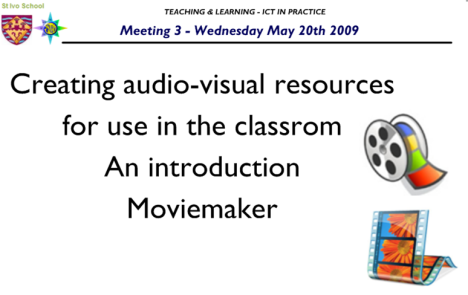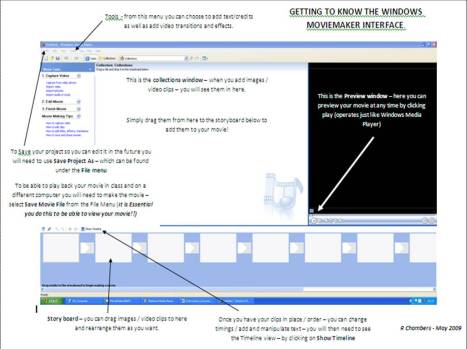Last weeks Teaching and Learning group meeting was focused on looking at the use of audio-visual resources in the classroom.
Audio-visual resources can greatly enrich the everyday classroom bringing to life teaching and learning opportunities and giving the potential to bring the outside world into the classroom broadening and enhancing our students experience. There are many ways in which audio-visual resources can be utilised and this is an area we will keep returning to.
The aim of our last session however was to look specifically at the use of combining audio, video and images to create short educational presentations in video format which can be played using programmes such as Windows Media Player or Real Player, or converted to a .flv file (using zamzar) and inserted into a Smart notebook file and then annotated etc.
Using video presentations in the classroom:
Examples of how Audio-Visual Resources might be used in the context of short video presentations:
- Creating an atmosphere and setting the scene for a task
- Providing a stimulus for students to help them empathise with others as well as develop their understanding of the subject
- Introduce a new topic
- For the creation of quizzes and revision opportunities
- Explain and demonstrate a concept
- Celebrating achievement, recording experiences such as fieldtrips etc. (although child protection issues must be considered carefully with relation to storage and use of images)
- To widen the experience for students and present things in other ways
At the meeting I showed example presentations for each of the above – if you were not able to be there and would like to see them to get an idea of how moviemaker can be put to use give me a shout!
There are many programmes which can be used to create video presentations and they vary in their degree of sophistication and thus what is achievable. A great starting point, is Windows Moviemaker, which is a free application which is available on all computers which run Windows.
Using Windows Moviemaker
1. Instructions for creating a simple movie – I have created a simple set of instructions which can be downloaded here on how to create a simple movie using Windows Moviemaker – including the addition of images, video, text, audio etc.
The important thing to remember is that there are TWO stages that you must go through when you actually save your movie. (i) Save Project as (this saves the actual file so that you can come back and edit it) (ii) Save Movie File (you must do this so that you can play back your movie in the classroom! – remember it is the .wmv file you will need to save and take in!). Please read the full explanation of this in the instructions leaflet.
2. Getting used to the interface – the Windows movie maker interface is very user friendly – this downloadable outline may help you identify the main parts of the interface that you will be using frequently.
There are lots of resources and ideas for using Windows Moviemaker – including some great templates for giving a really professional look to your videos. Try out the following two links for some further ideas (thanks to Adam Lawson for suggesting these):
- Windows Movie Makers forum – lots of great ideas as well as a forum where you can seek help!
- Hit the Bongo – some great extra titles and transitions here which you can download and make use of (including the James Bond example shown in the meeting!)
Copyright Issues
Please make sure that you bear in mind copyright issues when making audio-visual resources – particularly if you are sharing resources with students on line. There are many photographs, music etc. which are shared under creative commons licenses which enables them to be used in creation of resources as long as the owner of the copyright is credited (e.g. in a credit list at the end).
Here are some examples of sources of audio-visual materials:
Photographs:
- Google Images http://www.google.com/imghp
- Free Photo Reference Archive http://www.morguefile.com/archive/
- Free photographs and graphics for education http://edupic.net/
- Pics4Learning http://www.pics4learning.com/
- Flickr Creative Commons http://www.flickr.com/creativecommons/
- FreeFoto.com http://www.freefoto.com/index.jsp
- Free Digital Photographs http://www.freedigitalphotos.net/
- Stock.xchng http://www.sxc.hu/ (free high quality images)
- Free Images http://www.freeimages.co.uk/
- Free Stock Photography http://www.adigitaldreamer.com/gallery/index.php
- Photogen http://www.photogen.com/
- Free Range Stock http://www.freerangestock.com/
(most just require credit to owner of photograph (could include credits list at end!) – see the terms and conditions on individual sites from more details)
Video:
- Creative Archive license Group http://www.bfi.org.uk/creativearchive/
- YouTube www.youtube.com
Some video clips – such as those in YouTube can be downloaded using zamzar (www.zamzar.com) into a format which can then be used in video editing software.
Music / Soundtracks / Spoken Word
- Wav Central http://www.wavcentral.com/ (Movie and TV themes)
- Find Sounds http://www.findsounds.com/ (search engine for sounds on the internet)
- Partners in Rhyme – Free Sound Effects http://www.partnersinrhyme.com/pir/PIRsfx.shtml
- Free Royalty Free Music Loops http://www.partnersinrhyme.com/pir/free_music_loops.shtml
- Free Music Archive http://freemusicarchive.org/
- Jamendo – Free and legal music downloads http://www.jamendo.com/en/
- Free Sound (sounds not songs) – all available under creative commons licence to share http://www.freesound.org/
- Podsafe Audio http://www.podsafeaudio.com/
- Sound Board – includes variety of sound clips / theme tunes – including audio of famous speeches etc. http://www.soundboard.com/
- History Speeches Archive http://www.history.com/video.do?name=speeches
- Poetry mp3’s http://poetry.about.com/library/weekly/aa032001a.htm
- Free Poetry / Audio books http://www.audiobooktreasury.com/free-audio-books/poetry1.htm
Filed under: AudioVisual, Digital Media, Interactivity, Professional Development, Resources, Uncategorized | Tagged: ClassroomTools, Digital Media, Digital Video, Moviemaker, Plenaries, ProfessionalDevelopment, Starters | Leave a comment »