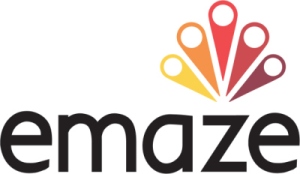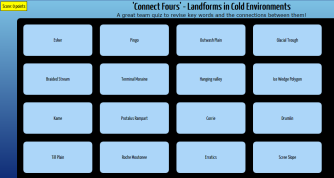APOLOGY – not really ICT based as my usual content on this blog is but is very much about teaching and learning.
These are two quick and easy activities for developing the use of terminology, consolidating understanding, applying knowledge and making synoptic links that I use with my A’level group.
AIM OF BOTH:
- Increase familiarity with key terminology
- Develop and consolidate understanding of the meaning of the key words
- Develop the ability to apply understanding by showing that understand how the word and its meaning fits into the wider glacial topic
- Can be used to help develop synoptic links and help students identify synoptic links more quickly if using vocabulary or named examples from across the spec.
The example below is Glaciation based (after the first few weeks of introducing the topic) but can be used at any time in the course and with any topic. It is good for checking as you go that students can see the links between the knowledge they are developing and is good for revision at the end of a topic.
It is really flexible – only involves writing words on board (so little prep needed) can be done with any topic – physical or human AND a variety of words from across topics to get the synoptic links going. (We are particularly focusing this year on trying to build student capacity to make links within and between topics throughout the A Level course).
First you need a set of words – either on the whiteboard or given to students – for example..

WORD LINK
– can just be done in pairs or teacher led asking individuals.
How does it work:
Either:
(i) give students any two words and they have to make a sentence which links them
e.g. Accumulation and Equilibrium – e.g. “when accumulation and ablation are the
same, equilibrium occurs.”
OR
(ii) Students have to choose two words that they are going to make a link between in a sentence.
WORD BOUNCE
– done in a team – could do as a whole class or split into groups depending on class size (similar concept to Word link – but have to keep the chain of words going ‘bouncing’ between students….)
How does it work: Students to make a sentence with any two words on the board (so starts like work link) – e.g.
Student 1 “A cold based glacier is also known as a Polar Glacier.”
The next person has to start their sentence with the second word that the student before used so would start with Polar Glacier and link to another word – e.g.
Student 2 “Polar Glaciers move by internal deformation”
Next students has to start with internal deformation e.g.
Student 3 “Internal deformation includes processes such as Laminar flow”
Student 4 “Laminar Flow does not occur in Temperate Glaciers”
Student 5 “Temperate glaciers are found at high altitude and are also known as warm based glaciers”
etc.
The challenge for the student becomes how to then link to another aspect – so the next student could change the focus from types of glacier to mass balance by then saying “Warm based glaciers will be in retreat if there is a negative mass balance“.
So basically students are ‘bouncing’ a word to the next in team to make a link between and build a sentence with – I have found that this can become very competitive as the aim is to keeping going from person to person for as long as possible without stopping – you could do it where they can use the same word twice in a different context – OR to make it harder – give them a copy of the key words and they have to tick them off as they use them so those words can’t be used again.
Filed under: AFL, Classroom Tools, Good Practice, Pedagogy, Uncategorized | Tagged: Geography, Pedagogy, Teaching and Learning | Leave a comment »



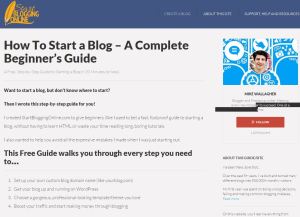 Blogging is a fantastic tool for supporting teaching and learning as well as for personal professional development and reflection on areas of particular interest. With many online blogging sites available such as wordpress.com you don’t need to be a computer expert or understand .html to set up your own blog. If you are interested in keeping a blog or using blogging in the classroom check out
Blogging is a fantastic tool for supporting teaching and learning as well as for personal professional development and reflection on areas of particular interest. With many online blogging sites available such as wordpress.com you don’t need to be a computer expert or understand .html to set up your own blog. If you are interested in keeping a blog or using blogging in the classroom check out 

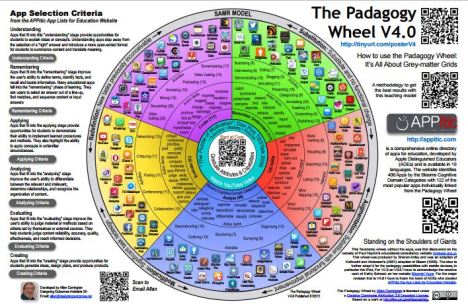
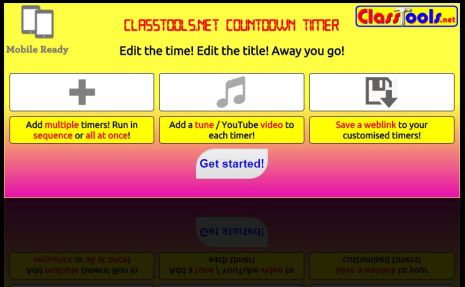 I hadn’t seen
I hadn’t seen